
@YourAnoncentral
#OpMyanmar
DOWNLOAD THE TOR BROWSER
Tor Browser ကိုဒေါင်းပ
Visit the URL below and download the Tor Broswer package for your devices.
ဒောက်ပါလင့်ကိုနှိပ်ပြီး Tor Browser ကိုသက်ဆိုင်ရာ device တွက်ဒေါင်းပါ
TOR BRIDGES TO BYPASS FILTERS
46.234.104.104:443 5B83D3186599D34E968C64786DDBCAAAC8EBC049
2.207.62.168:13001 15D7FBA0A3EF08C73A7A42606197399B706CDC46
51.15.219.117:8083 61BB3B040C20325E9E66111CC9D68D539AC3031C
51.15.103.200:8082 CAD7668D2FC06A39798AB64B3FF3B8C56F0BB55A
ENTERING BRIDGE ADDRESSES
Bridge address ကိုထည့်သွင်းပါ
Once you have obtained some bridge addresses, you will need to enter them into Tor Launcher. Bridge address ကိုရရှိပြီဆိုပါက Tor Launcher သို့ထည့်သွင်းရန်လိုပ်သည်။
If you're starting Tor Browser for the first time, click "Configure" to open the Tor Network Settings window. After checking the checkbox "Tor is censored in my country," choose "Provide a bridge I know" and enter each bridge address on a separate line. Click "Connect" to save your settings.
Tor Browser ကို ပထမဆ ုံး စတင်သုံးပြုမည်ဆိုလျှင်Tor Network Settings ကိုဖွင့်ရန်Configure
ကိုနှိပ်ပါ။ “Tor is censored in my country” ဟုရေးထားသော checkbox ကိုcheck လုပ်ပါ ထို့ နောက်
“Provide a bridge I know” ကိုရွေးပြီး bridge address တစ်ခုစီတိုင်းကို တစ် ကြောင်းစီရေးထည့်ပါ။
“Connect” ကိုနှိပ်၍ စတင်သုံးနိုင်ပါပြီ။
Or, if you have Tor Browser running, click on "Preferences" in the hamburger menu and then on "Tor" in the sidebar. In the "Bridges" section, check the checkbox "Use a bridge," and from the option "Provide a bridge I know," enter each bridge address on a separate line. Your settings will automatically be saved once you close the tab.
သို့ မဟုတ်Tor Browser ကိုသုံးပြုနေပြီဖြစ်လျှင်hamburger ပုံmenu မှ “Preferences” ကိုနှိပ်ပါ
ထို့နောက် ဒေ)း)က်side menu မှ “Tor” ကိုနှိပ်ပါ။ “Bridges” ခေါင်းစည်ဒောက်မှ “Use a bridge”
checkbox ကိုcheck လုပ်ပါထို့နောက် “Provide a bridge I know” ကိုရွေးပြီး bridge address တစ်ခုစီ
တိုင်းကို တစ် “ ကြောင်းစီရေးထည့်ပါ။ ထို Preferences” tab ကိုပိတ်ပြီး ဆက်လက်သုံးပြုနိုင်ပါပြီ။"
If the connection fails, the bridges you received may be down. Please use one of the above methods to obtain more bridge addresses, and try again. ကယ်၍ connection မရခဲ့လျှင် သုံးပြုထားသော bridges များ လုပ်မလုပ်၍ ဖြစ်ပါသည်။ ထက်ဖော်ပြပါနည်းလမ်းများကိုသုံးပြု၍ bridge address များထပ်မုံရယူပြီး ပြန်လည်ကြိုးစား ကြည့်ပါ။
CIRCUMVENTION
Internet တားဆီးကိုရှောင်လွှားခြင်း
Bridge relays are Tor relays that are not listed in the public Tor directory. Bridges are useful for Tor users under oppressive regimes, and for people who want an extra layer of security because they're worried somebody will recognize that they are contacting a public Tor relay IP address.
သုံးပြုထားတဲ “့ bridge relays” ဆိုတာ public ကမြင်ရတဲ့Tor directory ထဲမှာမပါတဲ့Tor relays တွေပါ။ Bridge တွေဟာ internet သုံးပြုမှု လွန်မင်းတင်းကျပ်ခုံထားရတဲ့သုံးပြုသူတွေနဲ့ Tor ကိုသုံးပြုပြီး ချ ိတ်ဆက် နေတယ်လို့ မသိရှိစေချင်တဲ့သူတွေတွက်သုံးဝင်ပါတယ်။
To use a pluggable transport, tap on the settings icon when starting Tor Browser for the first time. The first screen tells you about the status of the Tor network. Tap on 'Config Bridge' to configure a bridge.
Tor ရဲ့ “pluggable transport” ကိုသုံးဖို့တွက်Tor browser ကို ပထမဆ ုံး စသုံးတဲ့ခါမှာ setting
(ခွေးသွားစိတ်) ပုံကိုနှိပ်ပါ။ ပထမ မျက်နှာမျာ Tor network ရဲ့ လက်ရှိခြေနေကိုပြောပြပါလိမ့်
မယ်။ Bridge တွေချ ိတ်ဆက်ဖို့“Config Bridge” ကိုနှိပ်ပါ။
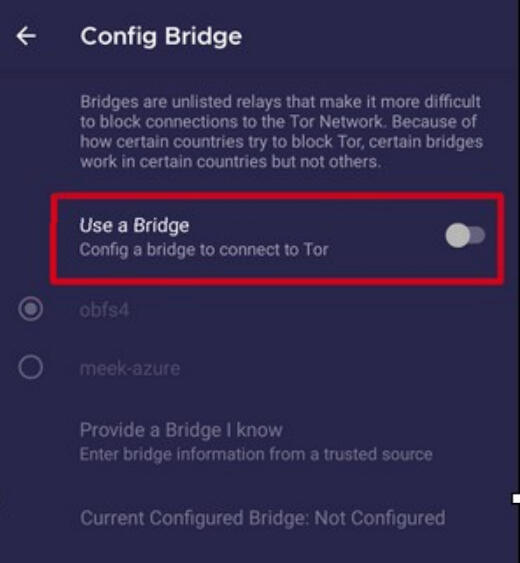
CIRCUMVENTION
The next screen provides the option to either use a built-in bridge or custom bridge. With the "Use a Bridge" option, you will have two options: "obfs4" and "meek-azure".
နောက်တစ်မျက်နှာမှာတော့built-in bridge ါမှမဟုတ်custom bridge ကိုသုံးဖို့ရွေးချယ်ရပါမယ်။
“Use a bridge” ဆိုတဲ့option မှာတော့ “obfs4” န “ဲ့meek-azure” ဆိုပြီး ရွေးစရာ ၂ ခုရှိပါတယ်။
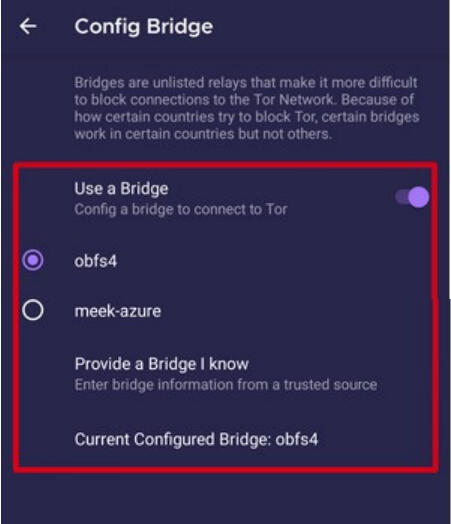
If you choose the "Provide a Bridge I know" option, then you have to enter a bridge address.
“Provide a bridge I know” ဆိုတဲ့option ကိုရွေးချယ်မယ်ဆိုရင်တော့bridge address တွေရေးထည့်ဖို့
လိုပါမယ်။
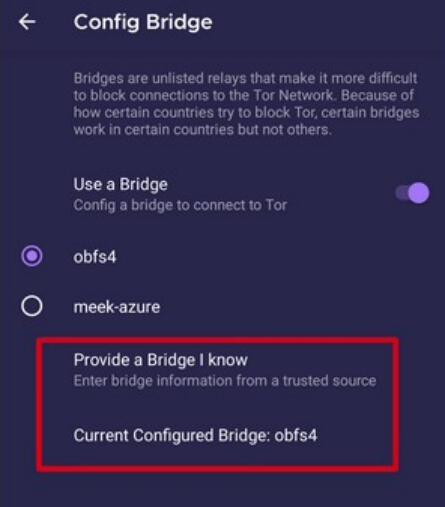
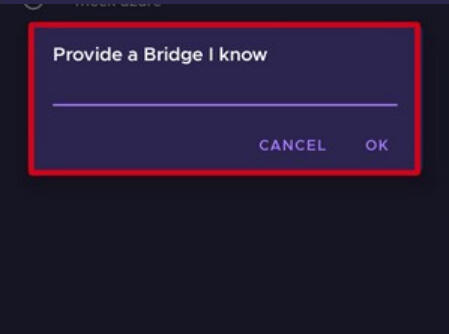
MANAGING IDENTITIES
New Identity
ID သစ်ရယူခြင်း
When Tor Browser is running, you would see so in your phone's notification panel along with the button "NEW IDENTITY". Tapping on this button will provide you with a new identity. Unlike in Tor Browser for Desktop, the "NEW IDENTITY" button in Tor Browser for Android does not prevent your subsequent browser activity from being linkable to what you were doing before.
Selecting it will only change your Tor circuit.
Tor browser ကိုသုံးနေတဲ့ ချ ိန်မှာ phone ရဲ့ notifications panel မှာ “NEW IDENTITY” ဆိုတဲ့
ခလုတ်ကိုတွေ့ရပါလိမ့်မယ်။ ဆိုပါ ခလုတ်ကိုနှိပ်လိုင်မယ်ဆိုရင်ID သစ်တစ်ခုရမှာ ဖြစ်ပါ တယ်။ Tor Desktop browser နဲ့မတူတာက Tor android browser ဟာ “NEW IDENTITY” ခလုပ်ကို နှိပ်လိုက်တဲ့ ခါ သုံးပြုနေတဲ့Tor circuit ကိုသာပြောင်းလဲပေးမှာဖြစ်ပြီး လက်ရှိ သုံးပြုနေတဲ့ browsing activity တွေကို ထိခိုက်မှာ မဟုတ်ပါ )ူး။
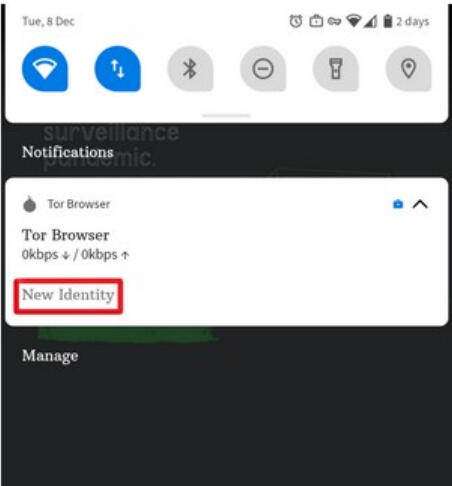
SECURITY SETTINGS
Security settings disable certain web features that can be used to compromise your security and anonymity. Tor Browser for Android provides the same three security levels that are available on desktop. You can modify the security level by following given steps:
• Tap on a button of 3 vertical dots in URL bar.
• Scroll down and tap on "Security Settings".
• You can now select an option i.e. Standard, Safer or Safest.
Security settings တွေဟာ သုံးပြုသူရဲ့ လုံခြုံမှုနဲ့လျှ ို့ဝှက်ထားတဲ့)ယ်သူဝယ်ဝါဖြစ်ကြောင်း
ချက်လက်တွေပေါက်ကြားစေနိုင်တဲ ့ တစ်ချ ို့သော web features များကိုပိတ်ပေးပါတယ်။
Android Tor browser မှာလဲDesktop Tor browser မှာရှိတဲ့security level သုံးခုရှိပါတယ်။ ဒောက်မှာ
ဖော်ပြထားတဲ ့ဆင့်တွေသုံးပြီး security level ကိုစိတ်ကြိုက်ပြင်ဆင်နိုင်ပါတယ်။
• URL bar မှာရှိတဲ့စက်သုံးစက်ကိုနှိပ်ပါ
• “Settings” ထဲမှ “Security Settings” ကိုနှိပ်ပါ
• “Standard”, “Safer” သို့ မဟုတ် “Safest” တစ်ခုခုကို ရွေးချယ်သုံးပြုနိုင်ပါပြီ
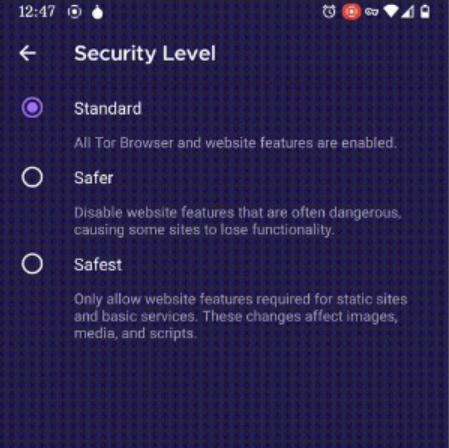
UPDATING
Update ပြုလုပ်ခြင်း
Tor Browser must be kept updated at all times. If you continue to use an outdated version of the software, you may be vulnerable to serious security flaws that compromise your privacy and anonymity. You can update Tor Browser automatically or manually. Updating Tor Browser for Android automatically
Tor browser ကိုupdate ဖြစ်ဒောင်ပြုလုပ်ထားရမည်။ Version ဟောင်းများကို ဆက်လက်
သုံးပြုမည်ဆိုပါကလုံခြုံမှုမရှိ)ဲ လျှ ို့ဝှက်ထားတဲ့)ယ်သူဝယ်ဝါဖြစ်ကြောင်း ချက်လက် တွေပေါက်ကြားစေနိုင်ပါတယ်။ Tor browser ကို လိုလျောက် သို့ မဟုတ် ကိုယ်တိုင်update လုပ်
ပေးနိုင်ပါတယ်။
This method assumes that you have either Google Play or F-Droid installed on your mobile device. ဆက်လက်လုပ်ဆောင်ဖို့phone ထဲမှာ Google Play ါမှမဟုတ်F-Droid ရှိနေဖို့လိုပါတယ်။
Google Play
Tap on the hamburger menu next to the search bar and navigate to "My apps & games" > "Updates". If you find Tor Browser on the list of apps that need updating, select it and tap the "Update" button.
Search Bar ဒေ)းမှာရှိတဲ့hamburger ပုံmenu ကိုနှိပ်ပြီး “My apps & games” ကိုနှိပ်ပါ ထို့ နောက် “Updates” ကိုနှိပ်ပါ။ ဆိုပါ list တွင်Tor browser ကိုတွေ့ပါက update လုပ်ပေးရန်လိုပ်နေပြီး “Update” ခလုပ်ကိုနှပ်၍ update လုပ်ပေးပါ။
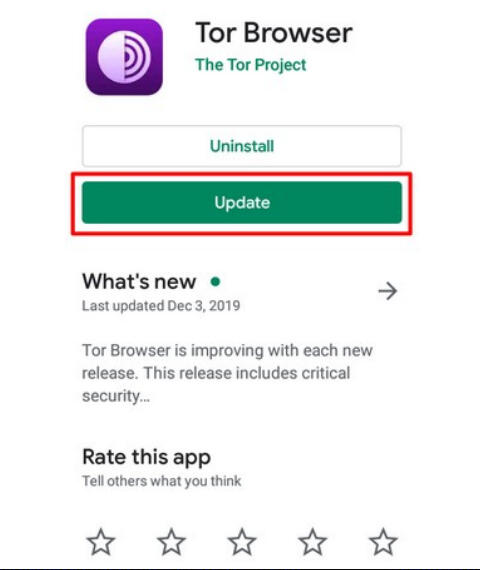
F-Droid
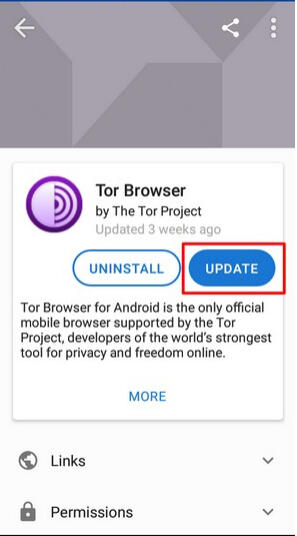
Tap on "Settings", then go to "Manage installed apps". On the next screen, select Tor Browser and finally tap on the "Update" button.
“Setting” ကိုနှိပ်ပါ ထို့ “ နောက် Manage installed apps” သို့သွားပါ။ နောက်တစ်မျက်နှာတွင်Tor Browser ကိုရွေးချယ်၍ “Update” ခလုပ်ကိုနှိပ်ပေးပါ။
Updating Tor Browser for Android manually Android Tor browser ကို ကိုယ်တိုင် update လုပ်ခြင်း
Visit the Tor Project website and download a copy of the latest Tor Browser release, then install it as before. In most cases, this latest version of Tor Browser will install over the older version, thereby upgrading the browser. If doing this fails to update the browser, you may have to uninstall Tor Browser before reinstalling it. With Tor Browser closed, remove it from your system by uninstalling it using your device's settings. Depending on your mobile device's brand, navigate to Settings > Apps, then select Tor Browser and tap on the "Uninstall" button. Afterwards, download the latest Tor Browser release and install it.
Tor project website ကိုသွားရောက်၍ နောက်ဆုံးထွက်Tor browser ကိုdownload ဆွဲပြီး install လုပ်
ပါ။ များားဖြင့်နောက်ဆုံးထွက်Tor browser ကို ရင်version ဟောင်းပေါ်တွင်install လုပ်
သွားမည်ဖြစ်ပြီး Tor browser မှာ update ဖြစ်သွားမည်ဖြစ်သည်။ Install ပြုလုပ်၍ မရပါက ရင်
version ဟောင်းကို ဖျက်၍ version သစ်ကိုinstall ထပ်မုံပြုလုပ်ကြည့်ပါ။ Tor browser ကို ပိတ်၍ version သစ်install မပြုလုပ်ပြီversion ဟောင်းကိုuninstall ပြုလုပ်ပါ။ သုံးပြုနေ သော mobile device ပေါ်မူတည်၍ Setting > Apps ထဲတွင်Tor Browser ကိုနှိပ်၍uninstall ပြုလုပ်
နိုင်သည်။ ထို့ နောက်Tor browser version သစ်ကိုInstall ပြုလုပ်သုံးပြုနိုင်ပါပြီ။
Uninstalling
Uninstall ပြုလုပ်ခြင်း
Tor Browser for Android can be uninstalled directly from F-Droid, Google Play or from your mobile device's app settings.
Android Tor browser ကိုF-Droid, Google Play သို့ မဟုတ်mobile device ၏ setting မှတဆင့်
uninstall ပြုလုပ်နိုင်သည်။
Google Play
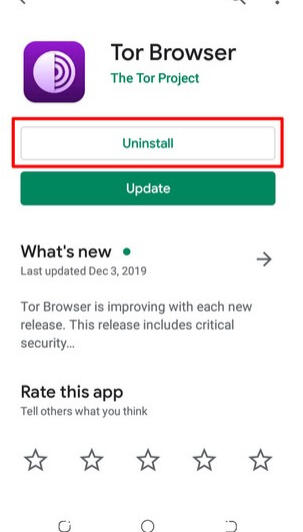
Tap on the hamburger menu next to the search bar and navigate to "My apps & games" >"Installed". Select Tor Browser from the list of installed apps, then press the "Uninstall" button. Search Bar ဒေ)းမှာရှိတဲ့hamburger ပုံmenu ကိုနှိပ်ပြီး “My apps & games” ကိုနှိပ်ပါ ထို့ နောက်
“Installed” ကိုနှိပ်ပါ။ ဆိုပါ list မှTor browser ကိုနှိပ်၍ “Uninstall” ခလုပ်ကိုနှိပ်၍ uninstall
ပြုလုပ်ပါ။
F-Droid
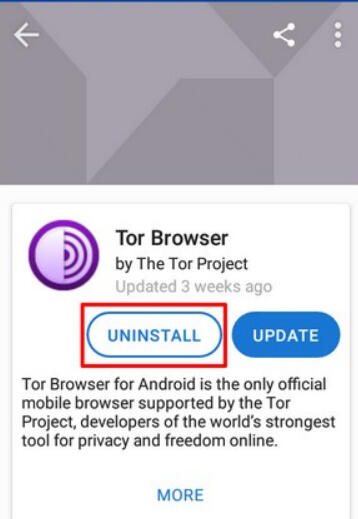
Tap on "Settings", then go to "Manage installed apps". On the next screen, select Tor Browser and finally tap on the "Uninstall" button.
“Setting” ကိုနှိပ်ပါ ထို့ “ နောက် Manage installed apps” သို့သွားပါ။ နောက်တစ်မျက်နှာတွင်Tor Browser ကိုရွေးချယ်၍ “Uninstall ” ခလုပ်ကိုနှိပ်၍ uninstall ပြုလုပ်ပါ။
Mobile device app settings
Mobile device ၏ app setting
ကိုသုံးပြုခြင်း Depending on your mobile device's brand, navigate to Settings > Apps, then select Tor Browser and tap on the "Uninstall" button. သုံးပြုနေသော mobile device ပေါ်မူတည်၍ Setting > Apps ထဲတွင်Tor Browser ကိုနှိပ်၍ uninstall ပြုလုပ်နိုင်သည်။
